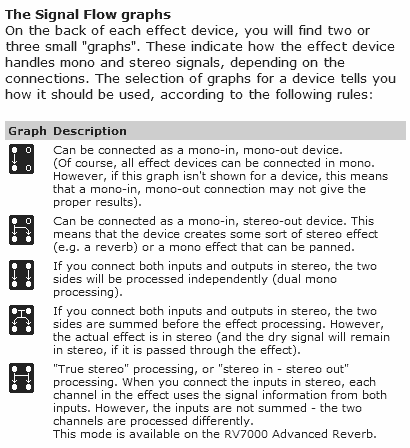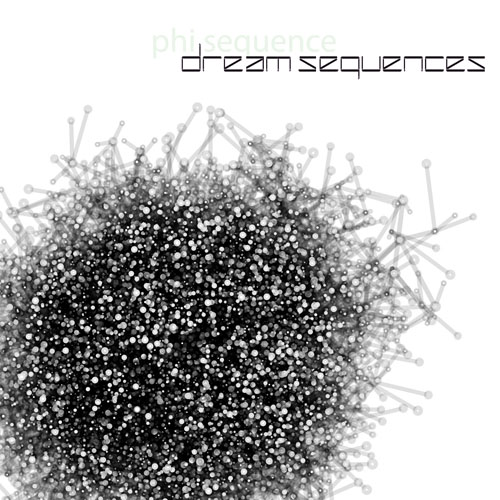There’s been a lot of talk lately about how to best organize Reason and Record refills and files and such, so I thought I would diverge a bit and talk about this, since it’s important for everyone. It’s also tied closely with another subject: how does Reason handle files. In my opinion, everyone needs to have a basic understanding of this subject, as understanding this will help you put together a foolproof file structure on your hard drive or external drive. In the process, I’ll provide my own method for file organization, which I think has some pretty good benefits.
First and Foremost: How the heck do these files work?
First, what must be understood is the idea that samples in Reason and Record are not automatically part of the song files. Note that wav files loaded into a track in Record is a different story. Any wav files loaded on their own channels are saved along with the song. When it comes to samples, the only thing saved with the song file is a link to the sample location. This means that each time a sample is loaded into a song, the location and name of the sample is noted and stored. When the song is saved, the sample’s file name and location are saved along with the song. When the song is reopened, the program performs a check to see that all the saved sample links are still valid. If not, you get a warning telling you that the sample is missing. UH OH. Now you’re in trouble.
But what causes a sample to go missing. If you’ve understood the above paragraph, it’s not a great leap to figure out that if you change the sample’s location or file name (or both), Reason’s sample check will fail. So why am I telling you this? Because once you understand how samples are treated in Reason, you’ll understand how best to organize them. Knowledge is power after all.
Second, we must also understand the difference between a sample and a patch. A sample is a .wav or .aiff file which can be loaded into any of Reason’s sample players (the NN19, NN-XT, Redrum, Kong, or Dr. Rex). A patch is completely different. Patches do not rely on any outside files, and instead are built wholly inside Reason. This means that you can rename and relocate patches anywhere you like. They will still load fine within Reason or Record. Patches can be loaded into any of Reason’s Synthesizers (Subtractor, Malstrom, and Thor), as well as the advanced FX devices (Scream and the RV7000).
A special case exists with the Combinator, NN19, NN-XT, Redrum, and possibly Kong, which can make things a little confusing. All three of these devices can load both samples and patches. While the Combinator does not have the ability to load a sample per se, it can contain instruments which do load samples, therefore it has the possibility of containing samples. The NN19, NN-XT, and Redrum can all load both samples and patches (Kits = Patches in the case of Redrum). Lastly, if you use the NurseRex or Nano-XT in Kong, you’ll realize that Kong can also hold samples. Point is this: if you have a sample contained inside a Reason device, be it Kong, Combinator or NN-XT, etc. then you’ll have to be extra careful to ensure that those samples are not changed. No renaming, and no moving around from folder to folder. If you change sample file names or move them to another folder, the link is broken and you get the dreaded “Sample not found” dialog.
Truth be told, moving them from folder to folder is really not a huge issue if you follow my advice for file organization below (in other words, if you keep all the Samples in a single parent folder — create as many subfolders under this as you like, and move the samples around freely under this main parent folder). The more dangerous culprit is renaming the sample file, as this will make it almost impossible to find later, especially if you have thousands of samples on your hard drive or if you do some massive renaming of a bunch of sample files. Just don’t do it. Force yourself to think of a naming convention that makes sense to you (and it doesn’t hurt to make it somewhat logical in the event you’ll be collaborating with others).
Note also that if you trade files between others that don’t have your samples or the same refills you do, you’ll also get the dreaded “File not found” message. In this case there are two easy solutions: 1. If the samples are your own creations, self-contain the song (from the file menu) and send the song to your colleague. When the song is opened on the other end, all the samples are contained and will open up properly. 2. If you are using samples from a refill which your colleague does not have, tell your colleague to download the refill if it’s free or pay for it if it’s commercial. Problem solved.
In conclusion, you have to simply be cognizant of the fact that if samples are used anywhere in your Reason devices, Reason is only storing a link to those samples. Now let’s look at things from the other side of the coin. Let’s see how we can best optimize the samples and other Reason files so that we never lose any samples, songs or other files ever again.
The Simple File Organization Method for Reason or Record
One of the simplest solutions to file organization is to create a directory outside the “C:\Program Files\Reason” directory entirely (I put mine under the C:\ drive directly and I call it “Reason” for lack of a better term — call this folder anything that makes sense to you like “Audio” or “AudioWork” but I would stay away from “Music” because Windows creates a “My Music” folder automatically — looking back I probably would have chosen a name other than “Reason” so as not to confuse it with the Reason directory under the Program Files on my hard drive, but I’ve never been tripped up by this).
Then under this folder I created the following sub-folders:
- Main Refills (where I place all 3rd party refills)
- Working Refill (where I place my own patches for my own refill development)
- Samples (Where I place all my sample wav or aiff files)
- Songs (all .rns, .rps, and .record files go here)
- Output (all .wav or .mp3 output goes here)
- Miscellaneous (files others provide me, documentation, charts, etc)
- Scratchpad (any stupid experiments or playful fun stuff goes here – usually in .rns or .record file format).
You can create any number of sub-folders under the above folders as you wish. The idea though, is to keep the samples in their own folder and keep some basic top level organization.
I personally have the whole above “Reason” folder backed up on 2 different hard drives and I do a DVD backup twice a year. This takes care of ensuring I sleep like a baby each and every night, and even if my computer explodes or gets accidentally hurled off the balcony after receiving that final blue screen of death straw during the best jam session I’ve had in a decade, it’s unlikely all 3 hard drives will crash at the same time. And even if they do, I have everything stored on hard media (DVD). At the absolute very least, and if you only do one of the above, back up your stuff onto a DVD! Hard Drives fail. DVDs seldom do. But even with that recommendation, I still would highly suggest in backing it up in at least 2 other places above and beyond your main computer (a secondary hard drive and DVD).
Some of the benefits of the above organizational approach:
- Easy to find what you want quickly
- You can always uninstall/install reason without ever worrying you’ll overwrite something or having to move something outside the main reason folder every time you uninstall/install
- Saving all my scratchpad stuff in .rns or .record format means that I can go directly into windows explorer and double-click on the file to open the Reason or Record program with my song loaded in one shot, which saves time.
- Separating the output (.wav) from the songs (.rns or .record) means that I can organize my output in whatever way I want without touching the main song files — which is nice when trying out different track listings. Note that all the output files are further organized into sub-folders for different full CDs or genre, etc. Whatever works for you.
- Keeping all the samples in one folder means that you’ll never lose the samples or the link to the sample from a song. You could also subgroup samples underneath in sub-folders based on sample type: drums, nature sounds, urban sounds, etc. As long as they stay in this folder, you can subgroup them any way you like and you can even change the samples from one location to another under this folder — if the song ends up losing the connection with the sample, just point to the “Samples” folder, and let Reason/Record find the samples for you. Since they will always be in this folder. Only thing you can’t do is rename a sample. That’s always unwise.
- Finally, this type of system means I have one folder to backup. Not a bunch of folders and files all over the place on my hard drive.
I know some people advocate the opposite approach of saving everything related to a song in a single folder and creating separate folders for each song. But this approach means you end up with several copies of the same samples and patches all over the place, and I think it can become a mess very quickly. Also, with the “self-contained” settings in Reason and Record, the program can do this for you on the fly.
Here’s another idea if you really want to keep all the patch and sample files with your songs. Try using the “favorites” feature in the Reason song browser to create a “favorite list” for each song you create. This way you have all the files and patches for each song stored in a favorites list. And you can duplicate patch listings in multiple favorite lists without duplicating the patches themselves.
The other added benefit is that it can help you when you’re looking for a specific patch from a specific song. You don’t need to open up the song file. Instead, open the song browser, click on the “favorite list” for the song that contains the patch, and there it is.
Building a Refill: How do I organize that?
Well you’re on your own for that one jack. Mainly because I’m way too tired from writing this long post. But here is an example on how I would probably try setting things up. Usually I create several folders for each instrument or device at the top level, then the sub-folder would contain the various instruments. If I don’t have any patches for a specific instrument, I omit that folder entirely (no need to have an empty folder). Here’s an example:
- Instrument Device (for instance, Thor)
- Bass
- Bells & Mallets
- Drums
- Kits
- Hits
- Bass Drum
- Snare
- Toms
- Rimshots
- Assorted
- Horns & Woodwinds
- Pads
- Piano
- Strings
- Synths
For the FX devices, I usually just list the device at the top level, and put all the patches directly under that folder. If it gets out of hand though, I might try separating even that into sub-folders based on sound types. For example, you could set up the RV7000 as according to it’s algorithms (Room, Arena, Spring, Echo, etc.). Or you could set up the Scream according to its damage types (Tape, Tube, Fuzz, etc.)
For Rex loops, I would probably list them based on purpose and then Tempo. For example:
- Dr.OctoRex Loops
- Drum Loops
- 90 BPM
- 100 BPM
- 110 BPM
- 120 BPM
- Music Loops
In conclusion, when you’re dealing with file structures on your hard drive the idea is to make it as easy as possible for you to find what you’re looking for. When creating file structures for refills, the idea is to make it as easy as possible for the end user.
As an update, Vitor posted the following on EditEd4TV’s forum in this post. I wanted to reprint this, because it’s also good advice:
I already do what you say, I just don’t agree with the use of optical media to store backups. It’s slow and it’s destined to fail in less than 10 years, even if you store it carefully. And a 1TB HDD costs 50-60 bucks, how much would it cost to get that on DVDs? That’s almost 250 DVDs.
I prefer to keep buying new and bigger HDDs and keep rotating the old drives to become OS drives (my OS HDDs and work HDDs are distinct). Right now I have 320GB and 500GB for OS duties and 2x1TB for work and backups. Next year, I’ll just reassign the oldest 1TB to OS duties and buy a new HDD to become a new backup drive.
I also use an external USB 2.5 250GB to store the most important stuff and keep it in a different location.
Just don’t forget that you should not trust a new HDD, at least not until a week has passed and you’ve been able to test it all. Sometimes they fail on the first week. Remember this to prevent disaster.
I hope some of this helps to demystify how files work in Reason and Record, and provides a helpful and simple approach to file organization on your computer. If you have any other advice in this area, please don’t hesitate to share it with us.
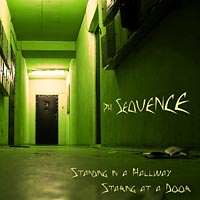 2011 is here and it’s time to kick off the new year, get back to work with some crazy ass tutorials, make music, patches, refills and all other kinds of shenanigans. To start the year off, I’ve released a new CD which you can check out at CD Baby: Standing in a Hallway Staring at a Door.
2011 is here and it’s time to kick off the new year, get back to work with some crazy ass tutorials, make music, patches, refills and all other kinds of shenanigans. To start the year off, I’ve released a new CD which you can check out at CD Baby: Standing in a Hallway Staring at a Door.