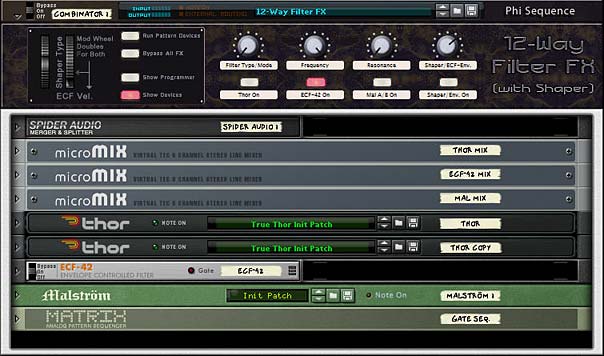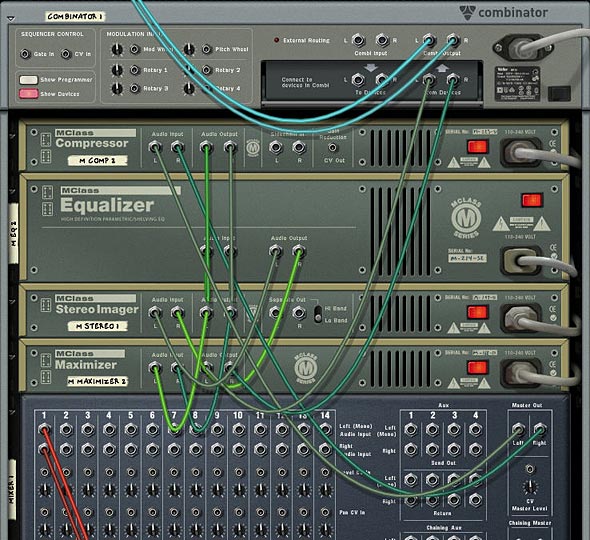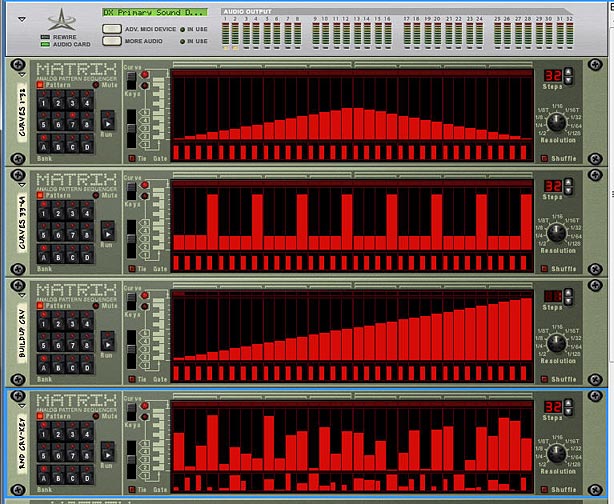At some point when working with CV, you end up wondering if you can expand beyond the limits. For example, if you have a Matrix loaded with 32 pattern banks, you’re going to wonder if you can push it to 64. If you have an Arp applied to an instrument, you’re going to wonder if you can have two Arps applied to the same instrument. I know that’s what I was wondering a few nights ago. And that’s the subject of this article. How to expand upon CV connections by switching between these CV devices in real-time.
You can download the project files in the following zip file: cv-switching. These project files include 2 Combinators that show you how to switch between two matrixes or two Arps on the fly. Both Combinators are connected to the same mixer, so to hear each one separately, just mute/solo each one and press play on the Transport bar.
Switching between 2 Matrixes
- First open up a new document, and first place a 14-2 Mixer at the top (if you are in Record, you won’t need the mixer, because everything gets tied to your BIG mixer).
- Now, open up a Combinator and holding Shift down, place a sound source at the top (for example, a Subtractor), a Thor underneath that, and then two Matrixes underneath the Thor.
- Next, flip the rack around and let’s route the audio up. Route the Left Audio output from the Combinator to Channel 1 on the mixer. Then Route the Audio out of the Subtractor to the Left audio In of the Combinator (From Devices).
- Now for the CV routings. Route the CV 1 and CV 2 Modulation outputs from the Thor to the Gate and CV Sequencer Control section of the Subtractor, respectively. Take the Note and Gate CV of Matrix “A” and route them to the CV 1 and CV 2 Modulation inputs of the Thor, respectively. Finally, route the Note and Gate CV of Matrix “B” to the CV 3 and CV 4 Modulation inputs of the Thor, respectively.
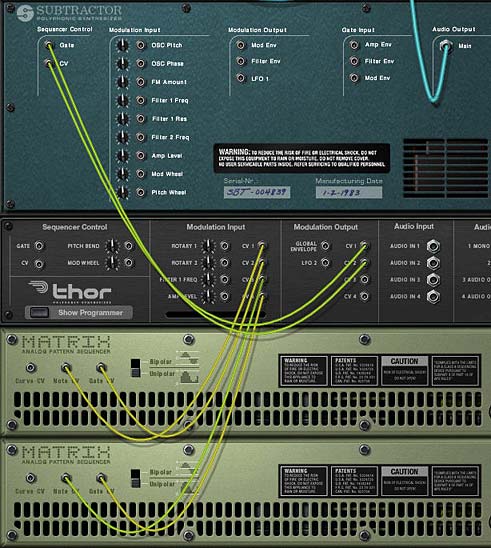
Proper CV routings for the Thor and Matrix A & B devices - Flip the rack around. On the Subtractor, select a patch you like, or program in some patch parameters that you want to hear. Alternately, leave the default init patch as it is.
- On the Thor, completely initialize the patch by turning Oscillator 1 Off, Bypassing Filter 1, turning off the Mod/Filter/Amp/Global envelopes, and reducing the Range, Polyphony, and Release Polyphony down to zero (0) in the Global section. We’re using Thor purely as a CV switcher between the two Matrixes.
- In the Modulation Matrix area of Thor, enter the following:
CV In1 : 0 > CV Out 1
CV In2 : 0 > CV Out 2
CV In3 : 0 > CV Out 1
CV In4 : 0 > CV Out 2

A completely initialized thor, with the proper routings in the Modulation Bus Routing Section (MBRS) - In the Matrix A, fill up all 32 of your pattern banks with random patterns or midi patterns that you want to use to play the Subtractor. Random patterns are just quicker for the purposes of this exercise.
- In the Matrix B, do the same. However, note that in the example file I have not loaded any patterns into Matrix B. This is so that you can hear the difference when you swtich between Matrix A and Matrix B. But for practical purposes you’ll want to load up all 32 pattern banks with more patterns with which to play the Subtractor sound source.
- In the Combinator’s Programmer, select the Thor device (I call it the CV Switcher) and enter the following settings for the Modulation Routing:
Button 1 > Mod 1 Dest Amount : 100 / 0
Button 1 > Mod 2 Dest Amount : 100 / 0
Button 1 > Mod 3 Dest Amount : 0 / 100
Button 1 > Mod 4 Dest Amount : 0 / 100
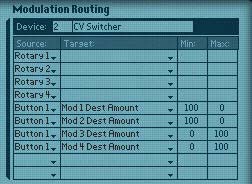
The Combinator's Modulation Routings for the Thor device (CV Switcher) - For the Matrix A and Matrix B devices, enter the following programmer modulation (for both Matrixes):
Rotary 1 > Pattern Select : 0 / 31
Now, when you press the play button on the Transport, both matrixes will engage, but only one will be used to play the Subtractor, depending on the on/off state of the first button on the Combinator. This first button determines which Matrix is used (if off, Matrix A is used. If on, Matrix B is used). The first Rotary on the Combinator moves through all 32 pattern banks of both Matrixes, thus allowing you access to 64 pattern banks to apply to your Subtractor sound source.
Everything gets switched using the Thor. And the beauty of this type of setup is that you don’t need to worry about Matrix delay problems. Since both Matrixes are always running, and the Thor is used to switch between them, the switching is done completely in real-time with no latency whatsoever.
Ramping it up with an Arp
I won’t go into too much detail about applying this same technique to an Arp. You have the sample file, and you can open this up and see how it’s done. But basically, instead of two Matrixes, you have two Arps that are going through two Thors (one Thor controls the Note / Gate CVs, and the other Thor controls the Pitch/Mod wheel CVs).
One other difference is that you will need a separate Matrix to play the Combinator (ie: the Matrix Note / Gate CV will be sent to the Combinator’s Sequencer Control). This is to ensure something is triggering your sound source, whereas in the previous Matrix example, the matrix units themselves were triggering the sound source.
Alternately, if you don’t want to trigger your sound source via the Matrix, you can set up two sequencer tracks (one for each Arp device) and add your midi note clips there. If you want to switch between both Arps and have them both playing the same part exactly, just duplicate the note clips on both Arp tracks so they are identical. Or have some fun switching up the notes. Experiment with this one.
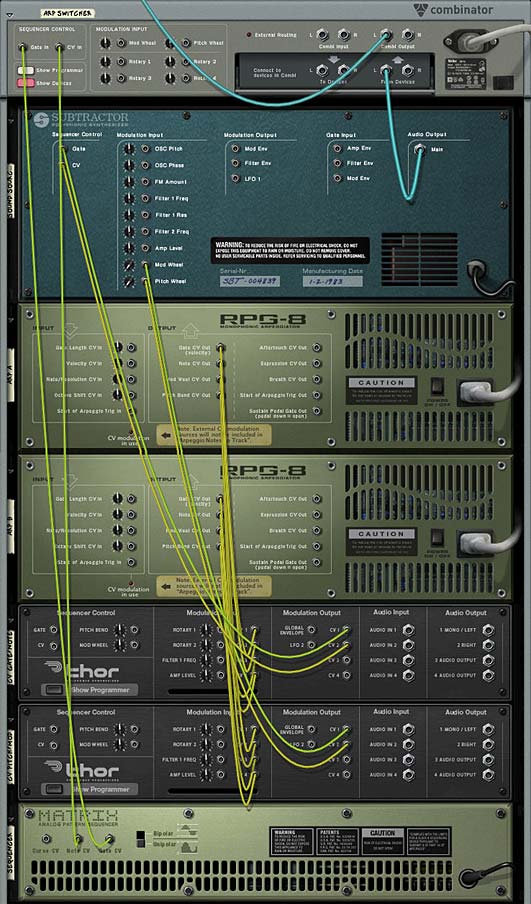
Where do I go from here?
Using this method you can switch between any two CV sources going to the same destination CV input. So let your mind wander and try it out using a Scream or RV7000 or any filter envelope. Anywhere you use CV, this method hopefully inspires you to try playing around with CV and using it more creatively when working on your songs.
Did you find this tutorial useful or beneficial? Let me know. And as always, if you have other ideas related to CV switching, please share them with all of us.