In Part 2 of my exploration of the RPG-8 Monophonic Arpeggiator, I’m going to dig a little deeper under the hood and see what kind of fun we can have with it. The arpeggiator is usually used to enhance the synth devices. But with a little tweaking, we can apply it to other areas as well, like Kong and Redrum, as well as using it to create multiple arp lines from the same synth. So let’s get busy.
To start, the project files for both Part 1 & Part 2 can be downloaded here: arpeggiator-fun. The files are fairly self-evident. You have one .rns file which shows you the basic RPG-8 setup, and a few combinators to showcase some of the tricks I’ll show you. The file is available in zip file format.
Creating a Left/Right Double Arp Setup
Creating an RPG-8 to control a device is all well and good. But how about kicking it up a notch. Let’s create two Arps that are controlling the left and right audio signals and affecting them with different Arpeggios (actually, in this tutorial the Arpeggios are similar, but travel in two different directions and have different “Insert” parameters to play slightly different arpeggios left and right). In this case, create a Subtractor, adjust the parameters to get a synth line that you like (melodies work well). Then create an RPG-8 underneath and the Arp device auto-routes to the Subtractor. Once this is done, select both the Subtractor and RPG-8, right-click and Duplicate the Devices and Tracks. The following shows the routing setup at the back of the rack. Note that I also split the device signals and sent one audio pair through a Unison device to fatten it up a bit.

The Subtractor becomes the perfect experimental sound source, because this synth is monophonic to begin with. The video below shows in more detail how this setup is put together.
Using the RPG-8 to Control Kong
This is just a quick little look at a different way you can play Kong. Everyone is always looking at new ways to use the Kong device, so here’s a new one. This procedure explains how you can pair the Kong device with the RPG-8 Arpeggiator. This opens the possibilities to use the RPG-8 to act as a sequencer for your drums, and if you turn up the rate you can get some wonderful glitch sounds out of Thor.
In this setup, you create the Combinator with a 6:2 Mixer (the mixer is optional though), and then the Kong device. Create the RPG-8 under the Kong device and it automatically routes up with Kong via the 4 outgoing CV cables.
Note: In the following three setups (with Kong, Redrum, and the Dr.OctoRex), the methods only use the Gate trigger, meaning that the Arpeggiator is only controlling the Gate of the drums. Kong doesn’t have internal CV pitch controls, so you can’t directly control the pitch of Kong. However, it should be noted that if you use the Arpeggiator to control Redrums, you could send the Note / Gate CV cables of an RPG-8 into the Gate / Pitch CV input on an individual drum. This type of setup allows you to create 1 RPG-8 device to control 1 drum in Redrum. So you can imagine a setup that uses 10 RPG-8 devices to control all the drums in a Redrum Kit. Try that out if you want pitch control (and who said Redrum was obsolete?).
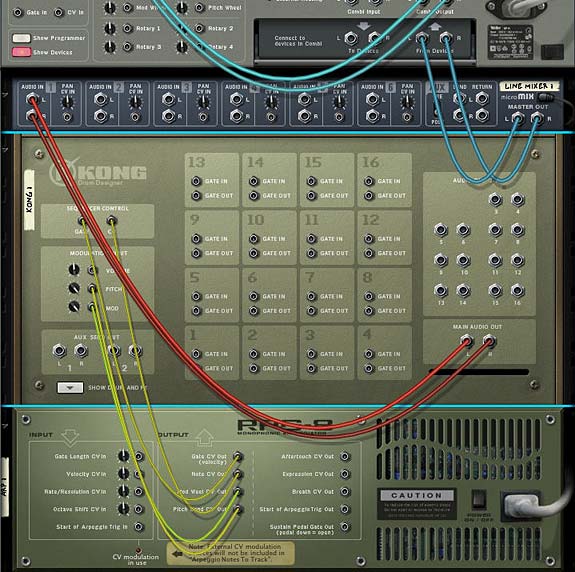
From here it’s a walk in the park to use the Arpeggiator to trigger Kong. You just need to create some notes on the sequencer in the usable range of Kong (either C1 to D#2 or C3 to B6). To do this, add the notes in the Combinator track in the sequencer, and with the note clip selected, open the Tools Window (F8). Then use the “Transpose Notes” function, select “Random” and enter the minimum/maximum note value and press the “Apply” button. Done.
Here’s the video to show you the setup details:
Using the RPG-8 to Control a Redrum
Now let’s see if it’s possible to have an Arpeggiator trigger the Redrum, so that Reason 4 drummers aren’t left out in the cold. The downside to using an Arp to trigger the Redrum is that there are no single set of CV connections to trigger the device as a whole. You could trigger the gates of each drum separately. However, you can’t trigger all drums at once. What’s needed is a workaround. And this workaround comes in the form of putting the entire setup inside a Combinator and having the Arpeggiator trigger the Combinator via its CV connections.
Create the Combinator as you did previously with the Kong setup. Then add your Redrum with your favorite kit. Now, instead of creating the RPG-8 under the Redrum, go outside the Combinator and create it underneath the Combinator itself. This will automatically connect the CV cables to control the Combinator. Once this is done, move the RPG-8 inside the Combinator (so you can save the entire Combinator patch later).
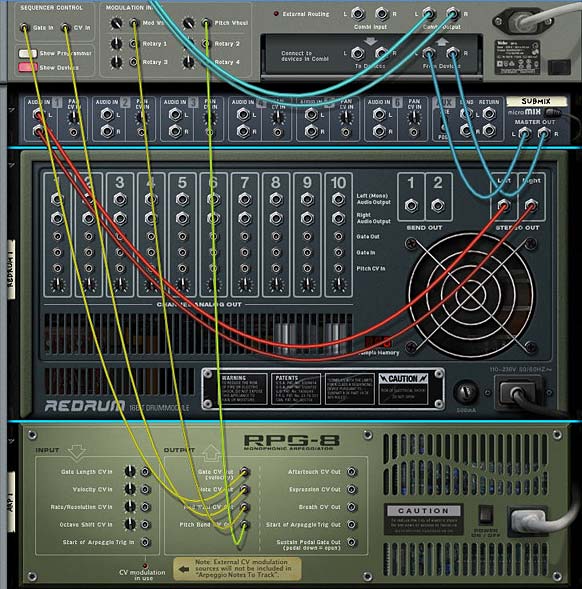
Now, as we’ve done before, we can create some notes on the Combinator lane and adjust them from C1 to A1, which is the usable range of the Redrum device.
See below for the video which details this setup.
Using the RPG-8 to Control a Loop — That’s right, a Loop!
Ok so this one is a little out there. You’re going to get some very glitchy results, but in the same way we can Arpeggiate the Redrum, we can also arpeggiate the Dr. OctoRex loop player. Keep in mind this is really going to get glitchy. So be prepared. Because you’ll need to really really experiment with this one to get something you like out of it. And it’s ultimately completely unpredictable. But here’s the idea in the following video:
Now let’s look at the issue of Pitch. Since the above videos show you how you can use the Gate of the Arpeggiator to trigger the gate of the drum devices, we need to do a little adjustment to set up the Pitch correctly. With the Redrum, for example, you can set up the Arpeggiator to trigger the Gate / Pitch CV inputs on each individual drum. On the Dr. OctoRex, you can leave the Gate CV out from the Arpeggiator where it is in the Combinator, but move the Note CV out cable to the Osc. Pitch input on the back of the Dr.OctoRex. Here’s a video which outlines how these methods are achieved:
So those are just a few ways you can play with the RPG-8 to create interesting melodies and experimentation. Do you have any other ideas you would like to share when it comes to creative Arpeggios? Anything you would like further explained? Drop me a comment and let me know.
