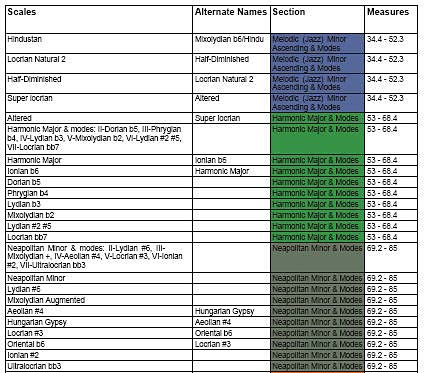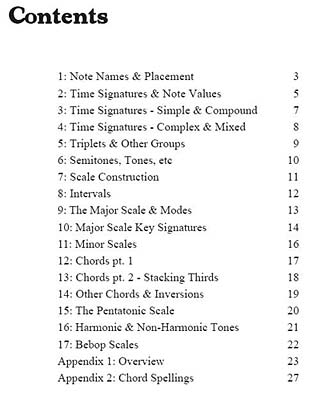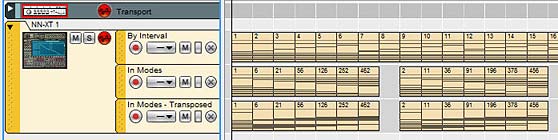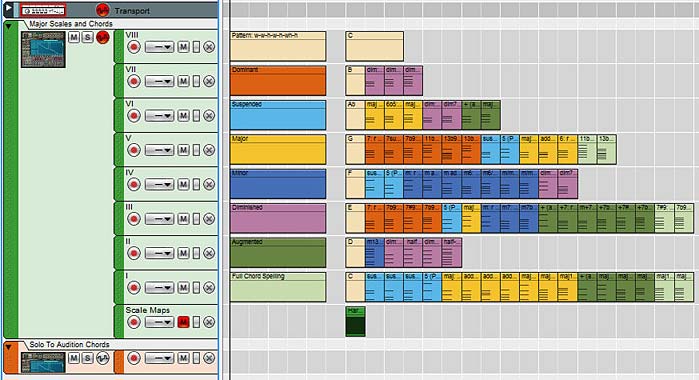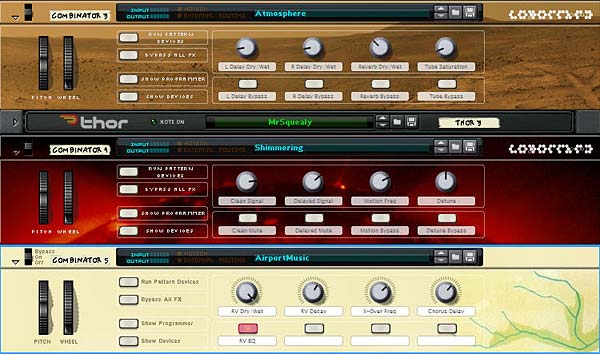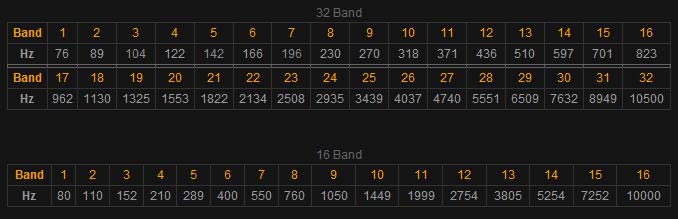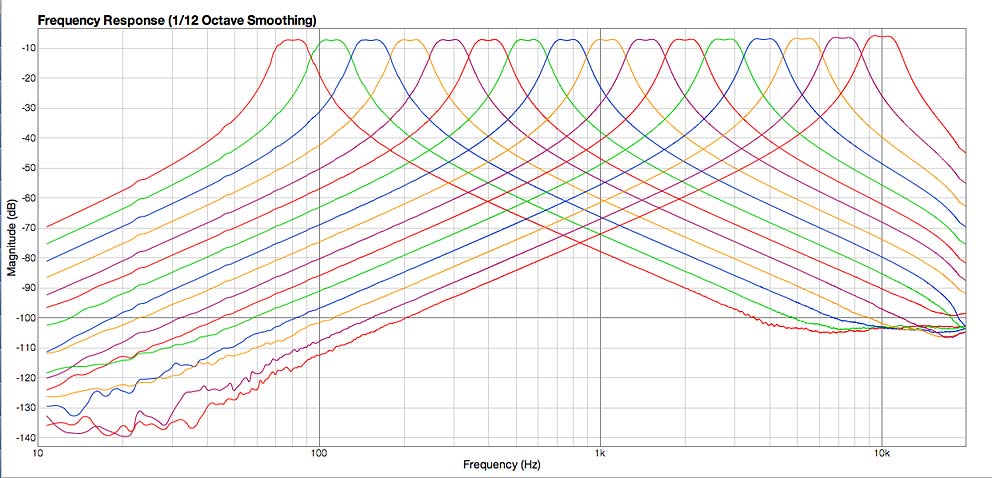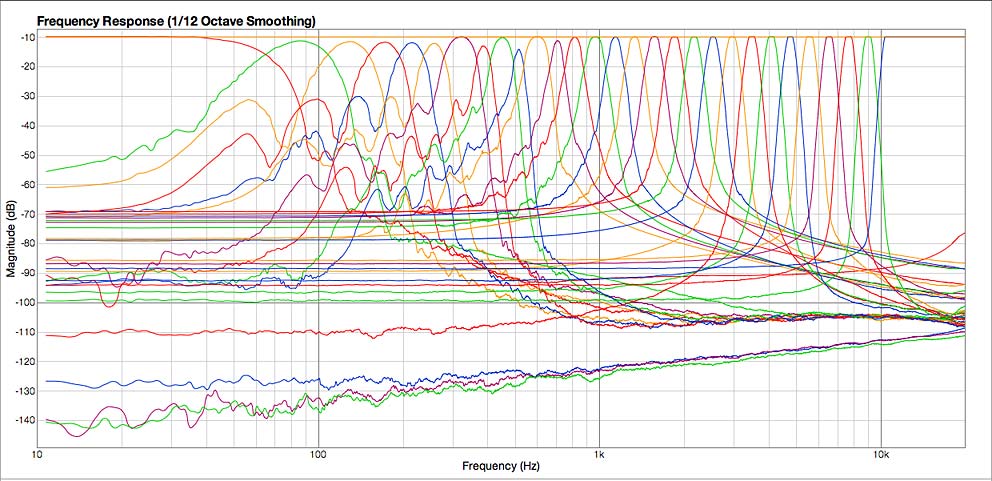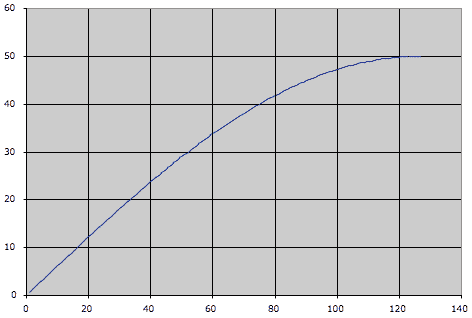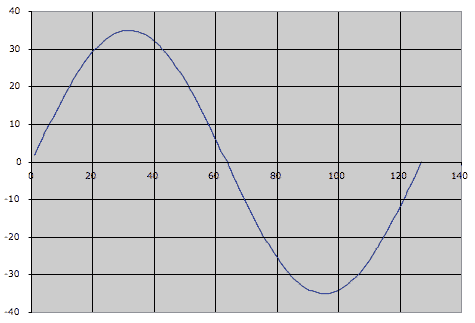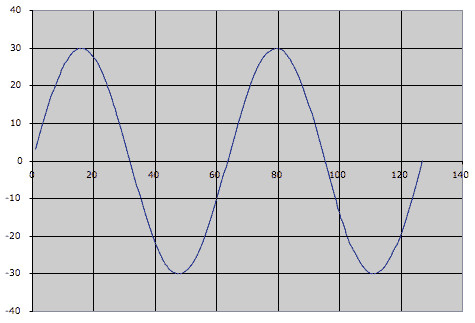It’s wonderful to be a part of something that truly makes a difference in our little music community, and I was lucky enough to contribute to a ReFill that helps out a true legend in the Reason world, James Bernard.
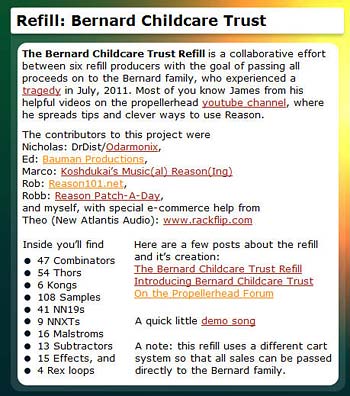 Those of you who know the story already realize that he recently had a tragedy in his life and the lives of his four children. His wife passed away in 2011. So a group of us got together and produced a ReFill for Reason labeled the Bernard Childcare Trust. Ben from 3rdFloorSound headed the project and a group of very respected and talented sound designers jumped in to contribute their sound and FX patches.
Those of you who know the story already realize that he recently had a tragedy in his life and the lives of his four children. His wife passed away in 2011. So a group of us got together and produced a ReFill for Reason labeled the Bernard Childcare Trust. Ben from 3rdFloorSound headed the project and a group of very respected and talented sound designers jumped in to contribute their sound and FX patches.
All proceeds from the sale of this ReFill will go towards a fund for the Bernard children, and I can’t think of any better cause than this. So if you want to contribute and add a few new and interesting patches to your library, I would encourage you to take a look at the page, and purchase the ReFill. It’s not going to break your bank, but it will most definitely make a difference.
Now for the DVD extras:
First, here’s the demo song I put together for the ReFill: Bernard-Childcare-Trust-Demo. You’ll need to have the ReFill on your computer in order to use the file, but if you do, you have access to the Full Reason song file (.reason). Feel free to remix it or play around with it. And let me know if you create something interesting from it. Everything except the drums were from the Bernard Childcare Trust ReFill. Cheers!
You can listen, comment, and download the demo song (.wav file format) from SoundCloud here:
Also, here are two videos showcasing a demo I put together for the sounds you’ll find under my section of the ReFill (Phi Sequence folder).
And here’s a brief rundown of what you will find in my section of the Refill:
Combinators:
The following 3 Pads were in part created while I was watching the service for Nicole Bernard streamed over the internet. As you can imagine, it was a very moving experience. So the sounds are deep and very rich. I hope that came across in these patches.
- A Homage to Hope & Expectation
- A Homage to Peace
- A Homage to Rest
The following were two ideas I was developing for the FSB6 ReFill. One is a very common Reese Bass idea I had after watching a few videos on creating Reese Basses on the internet. The second was a typical glitch-induced mayhem patch (those who know me, know I love chaotic and mangled sounds – I think this one falls into that category).
- Reese Bass (Run)
- Robot 303
Thors:
The following patches are two other Pad ideas I had, along the same lines as the 3 Combinator pads.
- Oblong Starstreak
- There IS Celebration Here
The following patches are some Synth ideas. Some Leads which were developed specifically for this ReFill. Dark Blue Smear is a cross between an organ and an Oboe sound. Blue Yearnings is a wobbly lead. Buzzer Lead is exactly that. Sounds like it buzzes at a very fast rate. Synthetic Shine is a higher pitched ethereal synth sound. And Trance Symphony is more of a Trance lead line.
- Dark Blue Smear
- Blue Yearnings
- Buzzer Lead
- Synthetic Shine
- Trance Symphony
The following two were underdeveloped ideas for the FSB 6 project. From Cowbell to Champagne Glass is a drum / bell sound that hopefully can recreate something close to both sounds, and a few things in between. Use the Rotaries, buttons, and Mod Wheel to change the shape of the sound, and add it into your projects as a synth triggered by a Redrum or Kong (to add inside your drum kits, if you like). Make Em Dance James is a bouncy Synth patch that I put together which uses the Step Sequencer in Thor. I figured that there were enough rich deep sombre sounds in this ReFill, that I had to put something in that gives an upbeat emotion. There’s only so much Beethoven one can listen to after all (not that I’m comparing my abilities to that of Beethoven whatsoever). I just felt that there should be a few patches in here which are more uplifting. Hopefully this one fits that category.
- From Cowbell to Champagne Glass
- Make Em Dance James
This last Thor patch is just a fun little texture where I got Thor to mouth the words “Yadda Yadda Yadda” — made me smile, so I included it here.
- Yadda Yadda Yadda
Malstroms:
The Frog Bass is a throaty Bass-like sound, which could also be used as a Texture. Muck Rain is one of my favorite Textures, simply because it sounds like you’re in the middle of a swamp. And Tin Can Whistle is a very simple sound that can be used as a one-shot triggered for some added percussive sound. It’s kind of like a Digeridoo meets a downward ramping bomb being dropped. Hard to explain properly, but give it a whirl and see what you think.
- Frog Bass
- Muck Rain Texture
- Tin Can Whistle
These two are just too hard for me to categorize. They’re more Textures than Synths. Space Murk is a fun one to play with. It reminded me of a space symphony sound.
- Rough Tension
- Space Murk
Subtractors:
These two Chip Tune patches were derivatives of the Chip Tune Emulators I put together for the FSB 6 ReFill
- ChippyTune Fun 1
- ChippyTune Fun 2
The FM Enveloper patch is a Subtractor Arp that is probably one of my favorites in the ReFill. You can hear it used in the Demo song I put together for this ReFill.
- FM Envelopers
The First Flight patch is a cross between a Synth and a Bass. It uses some noise to create what I thought sounded like an engine in flight. And finally, Revy Bass is a really nice sounding Bass that was put together with a lot of love and care. You can hear this bass in theDemo song I put together for this ReFill
- Revy Bass
- First Flight
For more details, and to purchase the ReFill, go here: http://www.3rdfloorsound.com/bernard-childcare-trust.html
Thanks go out to all those who purchase this ReFill, and to all my friends and fellow sound construction architects. This is what makes it such a blessing to be part of the Reason & Music communities. I can’t think of another place I’d rather hang my hat.
All my best,
Rob.