Once again we have a new use for Kong. This time, we’ll turn Kong into a Piano Roll. On my Maschine, I can turn the entire device into a Keyboard by going into a special “Pad Mode – Keyboard (Button 1).” So I got to thinking if this was a possible setup for Kong in Reason. Sure enough, there’s an interesting way to work this out. Since most of the time, you’ll probably want to work on a Sampler device for this kind of feature, we’ll set it up within an NN-XT (or at least a group of NN-XTs). This way, you can insert the sample kit of choice, or your own samples directly into the device.
You can download my sample .RNS patch which includes the Combinator setup here: kong-keyboard-mode. This is a zip file which contains both the .RNS and Combinator file we’ll be discussing below.
Note: A huge debt of gratitude goes out to Ed Bauman (EditEd4TV) for his help getting the CV on the Octave Up/Down pads working correctly. Without his help, you’d be cycling through all the octaves and looping around them using a single pad. Not the most intuitive design. Thanks a million for this Ed. I owe you big time! You can visit him at Bauman Productions or his Reason forum.
Setting up the Kong Keyboard
And now let’s get started creating a multi-purpose Kong Keyboard (aka: the Kong Piano Roll).
To start, create a Combinator and inside the Combinator create a 14:2 Mixer and holding shift down, create a Kong device. This is going to be the main device from which everything else is triggered. Underneath that (and still holding shift down) create two empty Thor devices, and three CV Spider/Mergers. Then without holding Shift down, create an NN-XT, which will auto-route to the first channel on the Mixer.
Inside the NN-XT, load your favorite patch or a group of samples that span the full range of the keyboard. For this example, I used a Wurlitzer Piano. You could even load up your favorite sound effects kit, and use the Kong pads to trigger each of the sounds associated to each of the keys. This is a very versatile little patch.
With the sounds loaded, select them all in the “Sample Zone” window. Then be sure that the Pitch Semitone is set to zero (0). Also flip to the back of the NN-XT and Route the Gate CV output from Kong’s Pad 1 to the Gate input on the NN-XT. Also set the Osc. Pitch CV input trim knob on the NN-XT to 127.
Duplicate the NN-XT 12 more times, for a total of 13 NN-XT devices. Open each of these sampler devices fully so that you can see the sample editors. Select all the samples contained in the device so they are all highlighted, and then move the Pitch Semitone knob incrementally by 1. Do this for each NN-XT device, moving the semitone pitch upward incrementally by a value of 1. Note that the first NN-XT’s semitone should be set to zero (center). Then NN-XT 2 should be set to “Semitone = 1,” NN-XT 3 to “Semitone = 2” and so on down the line until NN-XT 13 is set to “Semitone = 12.” This gives you a full Octave range of 12 notes +1 (C to C).
Next, flip the rack around and route the Audio Outputs 1 & 2 (Left & Right) for each NN-XT to separate channels in the main mixer. Also route the Gate outputs for each subsequent Kong Pad into the Gate inputs of each corresponding NN-XT.
Now it’s time to set up the “Octave Up” and “Octave Down” pads in our Kong device. Octave Up is going to be placed on Pad 15. So we’ll start there. Rename the first Thor in the Combinator “Octave Up.” Send the Gate CV output from Kong’s pad 15 into this Thor’s “Gate In (Trig)” CV input (located at the back of Thor’s Step Sequencer area). Also send the CV1 output from Thor to the Merge input 1 on the first Spider Merger/Splitter, and set the Trim knob to 84 (this is the “magic” CV number to get the octave switching correctly). Flip around to the front of Thor, and in the Step Sequencer set Run Mode to “Step” and Direction to “Forward.” Also set the number of steps to 1 only and with the Edit knob set to “note” adjust the Step 1 knob to C2 (which is set fully left). enter the following in the Master Bus Routing Section (MBRS):
Seq.Note : 100 > S. Transp
Seq.Note : 100 > CV Out1
This is used to transpose the value of Thor, and thereby all the NN-XT devices upward by one octave. The only thing left to do is to ensure the CV Out1 gets sent to all the NN-XT devices (into the “Osc Pitch” CV input on each device). This is what the spider mergers/splitters are for. So flip around to the back of the rack, and send the Merged output from Spider 1 into the Split input of spider 1 (A), then daisy chain this input to the B side of the same Spider, and then over to the A side input on the second Spider, and so on and so forth to each A/B splits on all 3 spiders. This gives you 13 free splits to send to the “Osc Pitch” CV inputs on each of the NN-XT devices. Thus ends the setup for the Octave Up pad.
And now for the Octave Down pad. Same idea but in reverse. Here’s what you do: Octave Down is going to be placed on Pad 16. Rename the second Thor in the Combinator “Octave Down.” Send the Gate CV output from Kong’s pad 16 into this Thor’s “Gate In (Trig)” CV input (located at the back of Thor’s Step Sequencer area). Also send the CV1 output from Thor to the CV Merge input 2 on the first Spider Merger/Splitter, and set the Trim knob to 84 (again, the “magic” CV number to get the octave switching correctly). Flip around to the front of Thor, and in the Step Sequencer set Run Mode to “Step” and Direction to “Forward.” Also set the number of steps to 1 only and with the Edit knob set to “note,” adjust the Step 1 knob to C4 (which is set fully right). enter the following in the Master Bus Routing Section (MBRS):
Seq.Note : 100 > S. Transp
Seq.Note : 100 > CV Out1
Again, this is used to transpose the value of Thor, and thereby all the NN-XT devices down by one octave. Since you already set up the Spider CV Splitter/Mergers to take the incoming CV values from both Thor devices and merge them to send output to the Osc Pitch parameter of the NN-XT devices, you’re all done connecting your CV cables.

One last thing to do. . .
Open up the Combinator Programmer, and select the first NN-XT. Uncheck the “Receive Notes” checkbox at the bottom left corner of the programmer window. Do this for all the NN-XT and Thor devices inside the Combinator. The Kong is the only device that should be receiving notes. If you don’t do this, and end up playing on the Combinator device’s sequencer track, you’ll end up triggering all the NN-XT devices at once. Instead, I would suggest you create a separate track for the Kong device in your sequencer and then add all your midi clips/notes on this Kong track. That way, things are laid out a little more logically.
Note: there’s nothing to prevent you from using the Combinator itself and playing notes on the Combinator’s note lane. Just remember that if you do, you’ll need to play Kong via the proper “Kong note range” with your keyboard (which kind of defeats the purpose here — the whole idea is to use your pad controller to play the Kong device and use it as a keyboard).
Try playing a few notes by using Kong’s pads, and then switch the Octaves up or down accordingly. You’ve now created a fully-functioning keyboard in Kong, which can be used via any 16-pad controller to enter notes or chords for any sound device you can come up with in Reason. The only thing to keep in mind is that the sound coming out of all 13 devices need to be exactly the same (aside from being pitched upward by 1 semitone for each subsequent device).
Now add some labels to the front of your Kong device. Here you can see how I labeled things very simply so that you can see the notes you’re playing via each pad. You can also play combinations (ie: chords) by playing multiple pads at once. Very simple idea, but a profound new way to play your instruments via your pad controller.
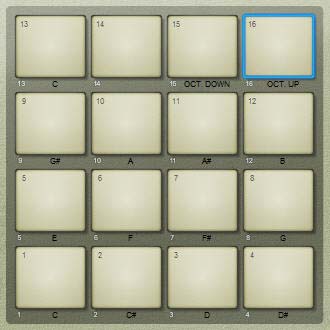
Where do You go from Here?
Since all the devices inside Reason (except Kong and the Redrum) have a way to adjust pitch via CV (they all have an “Oscillator Pitch” CV input on the back), you can use this technique for any Reason-created sound. Furthermore, if you are creative enough, you could even apply this technique to a stack of Combinators. Yup. That’s right. You’ll just need to program the pitch changes via a Rotary in the Combinator Programmer, and then send the CV cable into the Rotary CV input. So this is perfectly “doable.”
As always, I’d love to hear what you think of this setup. Does this help you use Reason more creatively? Does it fill a need to perform all your music from your favorite pad controller? Tell me what uses you’ve found for this type of patch. I am always eager to hear what you come up with. Happy music-making!

Wow I love this 🙂
Great way to play around with my akai MPD18 😀
Emile,
Thanks. I’m glad you like the tutorial. Since I wrote this, I’ve been told that all pad controllers allow you to play your instruments chromatically. This means you don’t need to create this setup in Kong. You only need to open up your instrument and set your controller to play the instrument chromatically.
So this tutorial is still useful to learn how the CV operates. For example, to learn how to transpose up / down in Octaves and semitones, and also how to tie the up/down octave to the Kong pads. But it’s probably not a useful setup since your pad controller can do this already.
Sorry about that everyone. Just wanted to clarify. Sometimes you hit the mark, and sometimes you miss. 😉 Still, it was a very useful exercise for me and I’m glad I went through the process. Learned quite a bit from doing it.
Hey!
I just wanted to say how blown away I am with all the stuff you do. This patch looks absolutely craze.
Thanks for what you do, also to the other computer geeks e.g Peff, Ed. Amazing!
I’m just picking myself of the floor
@everythingbutthegirl,
I posted a response to your other comment about my new CD Release, but I just wanted to say, you really should pick yourself up off the floor, because unless you’re listening for the subwoofer, there’s just no good way to make music that way. The ergonomics of it all is just horrible. get a comfy computer chair, rack up, and hit “Run” 😉
Man you are a…. genius! Has anyone ever told you that before?
@asian lamps,
Thanks for saying so. I’m no genius. Just enjoy figuring out solutions to doing more with Reason and Record.
All my best,
Rob
I have a question… is there a way i can make it so that each kong pad triggers a snare roll or note repeat?
I’ve been trying to wrap my head around this just can’t figure it out
@asian lamps,
Yeah. I built this little patch to answer this question, since someone asked me about this on YouTube. You can build a roll by tying the Kong to a Thor step sequencer. It’s pretty easy to do. If you look at this patch, you’ll see I used pads 1-8 for a set of 4 Snares and 4 Hi Hats (all at different tunings), and then pads 9-16 to trigger the step sequencer to play those first 8 pads. The result is that pads 1-8 play the Snares and Hi Hats in a “1-shot” mode, and pads 9-16 play the Snare and Hi Hats in a “Roll” mode (for as long as you hold down the pads). I also mapped the Step Sequencers’ “Synced Rate” to Combinator Rotary 1. So perhaps this is what you’re looking for: http://www.robertanselmi.com/beta/Kong-Battery-Drum-Rolls.zip. Let me know if this works for you.
NICE! now the last question are you family with the akai Mpc’s 16 level function? Can it be done on the Kong? If there is a way i might be selling my mpc 3000 this month
that 16 level does is takes a sample and pitches it over the 16 pads so… I could take a bass sample or piano note and make melodies using the pads but each pad is a different pitch does this map sense
@asian lamps,
You can do this very easily, but it’s not immediately obvious. Assuming you want to have a sample set to different pitches across the 16 pads, just create a new Kong device, then open up the drum module for drum 1 / pad 1 and add a NurseRex module. Load up the sample. Now copy that to all the other 16 modules in Kong. Set the pitch to various amounts for all 16 NurseRex modules, and you’re done.
That, by far, is the easiest way to do what you want.
Alternately, you can use the volume up / down approach, but instead of adjusting volume, you control the pitch parameter. But doing so you would probably need to load the samples into a separate NN-XT or NN19 device, and then wire it so that the CV from the pad triggered the gate of the NN-XT, and two separate pads were set up to control the up/down of the pitch. More complicated but still perfectly doable.
Ok i’m going to have to play around with this a bit
thanks for the tips
i like playing kong keyboard
Noulee,
Yeah, it’s a helluva thing. I like the setup as well. There’s a few interesting tricks I learned while creating it. Glad you are enjoying playing with it. All my best. 😉
Hello.
Is it possible to take the melody from a piano roll and transform the same notes into the note producing pitch control graph in a tone fx on a kong drum pad?
Sincerely Harry.
@Harry,
huh? If I read this correctly, you want to take the note values from the keyboard and adjust the Tone for a specific drum pad? Ummmm no. And why would you. Or did you want to spread the Tone over all 16 drum pads? In which case, you need to create 16 instances of the same drum sound in all the drum modules and then adjust each pad/drum to have a different tone manually. Is that what you mean? This way you are playing the same drum on all 16 pads, but each pad/drum plays at a different tone.