In this tutorial, I’m going to show you how to use Kong and the Dr. OctoRex together to create some continuous looping fun. You’ll learn how to continually loop and play a series of OctoRex files with Kong. This way each pad turns the loop on and off as a toggle. And it’s super easy to do. In addition, when played on your keyboard (C1 – D#2), you get velocity sensitivity.
You can download the project file here: DrOctoKong1-v4. There are 2 RNS files containing 2 Combinators in this zip file. Both Combinators contain the Kong device and 10 Dr.OctoRex devices. The first rns file shows you ways you can play the loops and switch from slot to slot to cycle through all 80 loops. The second one is an update I did which shows how you can use a separate pad to Re-Trigger the loops at any point while they are playing. Keep in mind that what you need to play is the Kong device, and not the Combinator (though you could play the Combinator if you want to. But it might be easier to lay down the midi note clips on the Kong track so you can see what’s going on inside Kong itself). Also, make sure you press the “Run Pattern Devices” button on the Combinator. Alternately, press the “Play” or “Record” button on the Transport. This ensures everything runs as it should.
To see how this setup works, take a look at the video below.
So here’s the basics of how it all works
You create your Kong device without any audio routings. Then you create a series of up to 16 OctoRex devices, all with their audio routings sent to different channels on a 14:2 Mixer. Load them up with your favorite Rex files, flip the rack around and send the “Gate Out CV” from each pad in Kong to the “Master Volume CV In” on each Dr. OctoRex device. Then press “Run Pattern Devices” on the Combinator to initiate the “Run” button for all the OctoRex devices at once (or alternately, press the “Play” or “Record” button on the Transport), and your pads become a play/stop loop toggle for each of the attached OctoRex devices.
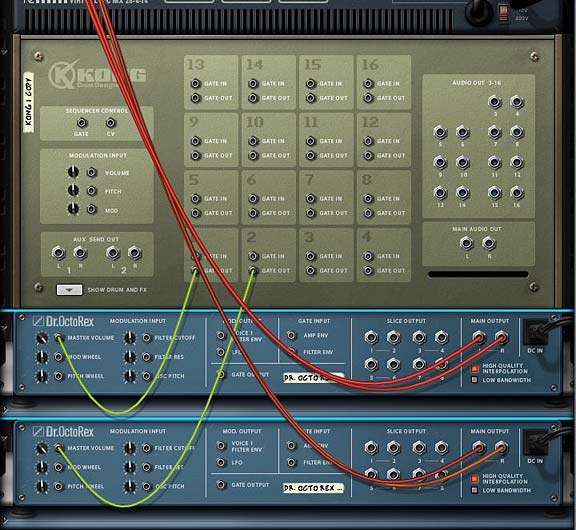

A few notes here:
- The way it works is by having the Rex files continuously looping and running. All the Pad is doing is turning up the volume. For this reason, the rex files are free-running and do not re-trigger when the pad is pressed again. But as I said in the video, don’t let this discourage you. It’s still a very simple and great way to play the Rex loops from Kong.
- The best way I’ve found to play the loops is by using the Keys from C1 – D#2 on your keyboard. I haven’t tried using a Korg or Akai pad controller to play the loops in this way, but I have a feeling if you do, the pads will end up running the loops continuously without a way to shut them off (you’ll have to press the pad with your mouse directly on the Kong device to stop it again). It’s a little quirky, but I’ve tested the keyboard, and it works great. Press a key and the Rex file sounds. Lift up the key and the Rex file sound stops.
- One of the benefits of this setup is that the Pads (or keys rather), are velocity sensitive. The result is that the Rex loop volume can be controlled via the Velocity of your pads. This adds a nice dimension to your loops and dynamics to your sound.
- You can setup the Rotaries and Buttons as I did here. For each Dr. OctoRex, you’ll need to set up the following Modulation parameters in the Combinator’s Modulation Bus Routing:

Taking things a step further
One thing you can do is load up the other slots of the OctoRex devices, and then tie the Loop Slot to a free Rotary (you’ll have to give up one of the parameters above). This way, you not only have the ability to play multiple loops using the Kong device, but you can also switch slots for new Rex Loops by turning one of the Combinator Rotaries. Add to that the various parameters you can tweak at the slice level of each Rex loop, and you have some very powerful fun at your fingertips.
I decided to go ahead and implement this. However, I realized that there’s a nice little way to keep all our parameter automation in place in the Combinator, and still provide the ability to switch from loop slot to loop slot in all the OctoRex devices. It’s really not too complicated. Here’s a video to show you how it’s done.
The nice thing about this method is that it uses the new CV inputs on the back of the Combinator in conjunction with Thor’s step sequencer and triggering provided by Pads 15 and 16. So you can see how some of the Reason devices can be interconnected and operate together to provide some useful functionality.
The idea that you can trigger 80 Loops (and if you used all 14 pads you could trigger 112 loops!) using a single Kong can be pretty overwhelming, but can provide some interesting chaotic possibilities. And even structurally, you can create some amazing songs using little more than Rex loops. For example, think of having each OctoRex device contain 8 loops related to a single instrument. So the first OctoRex contains your drums, the second contains the basslines, the third contains guitar loops, and so on. You have a complete band that you can switch from verse to chorus with one press of a key or a pad.
Extra Bonus: Let’s add some Effects
Here’s a quick video to show you how to simply add an FX or two. I’ve also updated the main project file so be sure to download that at the top of this post. For now, here’s the method I used to show how to add the effects to some of the free pads. There’s also some Delays and Reverbs on two other pads that you can cycle through (5 delays and 5 reverbs). The cycling is somewhat similar to how the Loop Slot Changers work on Pad 15 and 16, except the audio gets split between a bunch of different FX devices with different settings. I didn’t go over how to set that up, but you can look at the file and figure out the routing. Hope you have lots of fun with this one. I had a really great time making it. And now… the video:
Re-Triggering the OctoRex Loops
This video is an update to the main tutorial above. A big thanks has to go out to EditEd4TV at Bauman Productions for helping me figure out how you can re-trigger all the loops as they are playing. Essentially, it uses the note function of the Thor step sequencer to start the loops from the beginning again. Very cool indeed. I also placed the finalized file in the project file download at the top of this article. So go check it out there. And if you want to know how it was put together, check out the video below:
As always, any comments or suggestions or ways we can improve upon this are welcome. So please let me know what you think and what other ideas you might have. And have fun Reasoning!

Hi Rob
Great video! I have learnt so much just watching and thinking how I could use something like this to produce a beat..
On Part 1 a system like this could be set up to use on a track, if you copied all the beats to track could use the mute button to play out a groove for your track. Would that be possible….
@Cecilia, the OctoKong I created here was more for the benefit of “Live” playing. If you’re doing all your sequencing in the studio, you can get away with a different kind of design entirely. For instance, if all you want to do is have the loops free running and use your mixer to mute/solo the loops in and out, then forget the Kong entirely. You wouldn’t need it. Do the following:
1. Create a series of OctoRex devices with a loop in slot 1 of each device.
2. In the sequencer, put your Left marker at the beginning of the song and R marker at the end.
3. Select the first OctoRex device, right-click and “Copy Loop to track.” Do this for each OctoRex in your rack.
4. Now assuming that each OctoRex outputs are going to different mixer channels, use the mixer to automate the mute/solo for each loop.
Easy as pie! Though pie tastes better. Let me know how you make out.
All my best,
Rob
Nice!
Hey!
The stuff you do is just mind blowing and I thank God there are people like yourself, Peff and Ed to help as out. You guys are way out of my league, but one thing I would love to know is how do you hide the cables?
@ everythingbutthegirl,
LOL. That’s probably one of the best comments I’ve seen in a long time. Hiding the cables has moved to a new key command. It used to be “J” or “L” in reason 4. How bad is that that I can’t remember so soon after switching to version 5. But in Reason 5 and Record, it’s the “K” key. Just flip the rack to the back (tab) and then press “K” and you’re done. Note though that you may have to go into your Edit > Preferences to make sure you set it to “hide all cables” — then pressing “K” actually hides the cables entirely. Press “K” again to toggle the cables back on.
Hope that helps. And thanks for commenting. Keep the questions and thoughts coming.
All my best,
Rob
I am enjoying these combi’s 🙂
An alternative tip is to use the On-Screen Piano Keys or the Computer Keys, with the “Hold” box selected, to trigger the loops. This way you get latched behaviour for the pads. Very handy with these combi’s…
Steve,
Very good point! I hadn’t thought of that, but it’s a really good strategy. I’m thinking perhaps of tying a pad to the hold button of the Arpeggiator which then triggers the Dr.OctoRex. I’ll have to give that a try when I have some time. But in theory, that should allow you to turn on/off the “Latch” behavior of the loops globally. Sort of like a global “hold” pad for the loops. hmmmm. This has some possibilities! Care to give that a try?
I have made some additions to your Octokong with Retrig file that can be downloaded here – http://www.mutated.biz/sites/default/files/OctoKong with ReTrig (Sterievo edit).zip. I added toggle behavior using a thor for each pad, and I also added a delay unit that displays the current loop slot.
The link messed up in the above post “http://www.mutated.biz/sites/default/files/OctoKong with ReTrig (Sterievo edit).zip” is the link to copy and paste. You lose the velocity sensitivity with this method…
Apologies for the *spam*. Here is a latcher version that is velocity sensitive as well – http://www.mutated.biz/sites/default/files/OctoKong-with-ReTrig-(Sterievo-edit2).zip
Steve,
Thanks for the link! And no, it’s never spam if you are providing some Reason knowledge. That’s just plain cool and awesome! 😉 I’ll give this a try a little later today. Currently working on a new Kong post that will hopefully blow everyone’s mind. 😉
Steve,
I tried out your patch, and had some unexpected results. I don’t think the latching is working as it should. There are times when you hit “re-trigger” and all the loops are triggered at the same time. I don’t think this is what you want. I understand where you’re going with this, and I’ll have to take a look and see if the latching can be modified to work so that when you press it, it “holds” without triggering any pads. And when you press it again, it removes the “hold” — in other words, pressing re-trigger should not trigger the loops to start, which is what it’s doing. A very noble effort though, and some really great CV routing in there. I’ll take a more in-depth look at it when time permits.
I also noticed some irregularities with the triggering from time to time. I suspect that there is a delay introduced when sending/recieving the gate signal and the processing of the velocity information in the previous example. Linked here is a version that works as expected – http://www.mutated.biz/sites/default/files/OctoKong-with-ReTrig-(Sterievo-edit3).zip. In a previous post I referenced the “above” post when in actuality I was meaning the “below” post. Above is the new below 🙂
Steve,
My bad. Now I see the proper download and yes it works perfectly. Definitely a better approach to the re-triggering. Phew. This just gets bigger and bigger and more powerful day by day. I love the mods you made to my patch! Now I’m wondering if I should include your patch into the body of my tutorial or leave it in the comments. I’ll leave it up to you. If you want, I can add it into the body (and create it as a reason file so that even Reason users can download it) or if you would prefer keeping it hosted on your site.
And I can’t thank you enough for improving this. Great stuff man! I love it when ideas are shared like this!
Cheers. It is nice to bring ideas together. Feel free to manipulate and post however/wherever you like…
any idea why my dr octo doesnt show up in the combinator even if its routed right?
@Gary, You mean doesn’t show up in the Main Sequencer in Reason? If that’s what you mean, that’s because any device you create inside a Combinator does not automatically get a sequencer track. You have to right-click over the Dr. Octo Rex in the Rack and select “Create Track for Dr. Octo Rex” — I think that’s what you mean.
Or is there something different going on in the Rack that I’m missing? If so, can you please provide more specific details so I can help answer your question.
I dont know if you have touched on this before, or have done a similar sort of set up. But I was playing around yesterday and found a way to turn the DrumPads on the Kong into ‘buttons’. I wanted this so that you could hit a drum pad and it would continuously play the loop until you hit the drum pad again to turn it off.
Done by incorporating the gate out of the kong though the step sequencer in kong and out to the master volume. Play made on the Thor Sequencer should be on ‘Step’, and the sequencer should consist of only two steps. The first with 100% curve 1. The second with 0%. In the mod bus the curve 1 should be destined to CV Output 1, which, as you can imagine, goes into the Master Volume of the droctorex.
At the end you have loops/nnxt samplers (loop mode) that can be constantly running and pads that trigger volume on and trigger again for off.
Very similar to a launchpad of clips.
Similarly, you can use the CV out put back into the CV 1 input on the COMBINATOR and program that input to select loop slot of -1 to 0, therefore starting a loop at that particular moment.
I also just thought of (dont know if this will work), if you have two Kongs – one forloops (as desribed above) and another for one-shot-hits – both housed in the same combinator. And then using Button 1 on the combinator to change the ‘Receive notes’ value oppositely for either kong.
eg.
Kong Looper Button 1 Recieve notes 1 0
Kong Hits Button 1 Recieve notes 0 1
You should be able to quickly switch from trigger hits or triggering loops
Hope this helps anyone,
happy programming
@ConceptForTelevision,
You missed it by one article. Go to Creative project #38: http://www.reason101.net/101-creative-reason-projects/38-kong-as-scene-fx-selector/ and you’ll see it’s even easier than that. You don’t need the curve of the Thor sequencer at all. Just send the Kong CV Gate out to the Dr. Rex Master Volume (or the channel volume of a mixer channel in which the Dr. Rex is connected), and Kong now controls the volume of the Dr. OctoRex. The nice part about this setup is that it’s velocity sensitive, which the other approach is not. Anyhow, there’s a few ways to get this functionality going. But check out the files in project #38 where I turn Kong into a mini Scene/clip selector a la Ableton Live.
Of course, there is a down side. Since the Rex loops are “free running” there’s no way to start them at the beginning each time you press the pad. They will continually run in the background and may start and stop at any point in the loop. You can kind of get around this by using Thor in the middle and sending the Kong Gate Out to have Thor trigger the key which turns the Rex loop “ON” — this will trigger it to start at the beginning of the loop. But then it will run through once and stop. So it’s “halfway there” in my opinion. Chalk it up to the way the Dr. Rex looper works.
Thanks for commenting! 🙂
Rob
@PhiSequence,
I’m not sure if I’m missing something here. In your video “Dr OctoKong and FX Selector” and the way you say route it “Kong CV Gate out to the Dr. Rex Master Volume” – the loop will ‘play’ (volume will trigger) for as long as you hold down the pad and not remain playing once you let go of it. That’s what I worked around in my routing above. Can you try clear up any confusion?
Oh I also thought up with an idea for psuedo ‘vinyl distortion’ using the thor by mixing audio input (using the thor mod bus) with the static noise oscillator and white noise oscilators. Then providing rotary controls on the combinator to change density of static, filter freq of BP filters on noise, and volume of the vinyl noise. – But i guess that’s for another post, in another time.
Thanks for such an amazing blog, keep it up!!
@ConceptForTelevision,
Yeah, actually my reply to you was a little rambling myself. But yes, you hit the nail on the head. The difference is one between a “Latch Key” approach to one that is “Momentary” — I wrote about this somewhere when I was discussing “Keyed FX Creation” in one of my blog postings. The more I write, the less I know where anything is anymore. But yes, you can do it both ways with Kong, much as you can do it both ways using a keyboard controller to have a momentary-sounding effect or a “latched key” effect, where you press the key and the effect remains on until you press the key again. Both methods have their ups and downs.
I appreciate the comment and approach you suggested. I also am sorry I didn’t respond to you sooner on Soundcloud. But know that I did read your message. One of these days you should contribute an article yourself. I’d be happy to post it if it’s relevant. So if you have a few techniques you want to share, put them together and send them to me at my main email (in the top navigation menu on this site).
All my best, Rob
@PhiSequence,
Glad that was cleared up, going to read up on your ‘Key Trig Patterns’ series as I think they speak about the concept of ‘latched keys’ in there. That’s the best thing about Reason though, multiple ways of doing similar things – its awesome 🙂 Anyway, thanks for your guidance Rob and if I think I’ve stumbled upon something magical or useful I will let you know!
Regards
Its now possible to do the basics of the above by dropping a little nurse rex into the DRUM&FX window of each pad.
@Johnny,
Not quite. The NurseRex can do some things that the OctoRex can’t, and vice versa. Hence why I used the OctoRex devices instead. But by all means try it with the NurseRex and see what you come up with. I encourage exploration. Cheers!