In this tutorial, I’m going to cover and give a thorough explanation of how the hit types work for the Kong drum pads. Depending on which Drum Module you select in Kong, the hit types will change. So having a clear understanding of how each one works is important. After reading this tutorial and watching the accompanying videos, you’ll have a good grip on how they work.
First, A word about Hit Types.
First, the Hit Types can be found on the bottom right side of Kong’s main interface. You’ll see access to all four types, as outlined below. By default all pads are assigned to Hit Type I, no matter what drum module is selected. Each Pad can only be assigned to a single Hit Type (as opposed to Support Generator Modules, which can be assigned to any number of the four Hit Types – more on that below).
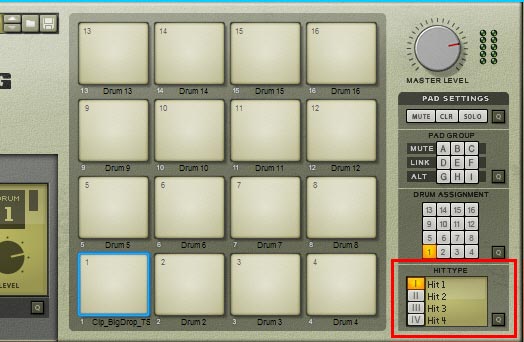
In addition, there is a “quick edit” mode button. When accessed, you can easily set up the Hit Types for all 16 pads at once. That’s what this button is for (see below).
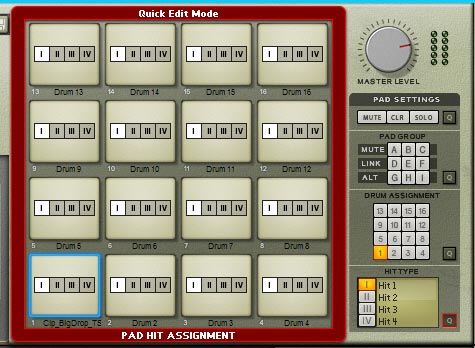
Lastly, there are Hit Type assignments on both of the Support Generator Modules (Noise and Tone) at the top left side of each unit. This means that you can assign which hit type will make use of the Support Module (this can be one single Hit Type, or all four Hit Types). By default, all four Hit Types are affected by the support modules. Click any of the Hit Types to essentially turn off the support module for said Hit Type. For example, you may want to have a Closed Hi-Hat module make use of the Noise Support Module FX, but leave the Open Hi-Hat unaffected. In this case, you would keep Hit Type I (Closed Hi-Hat) selected, and deselect Hit Type IV (Open Hi-Hat).

Now that we’ve got the basics down, here are the various Hit Types you will find, in order of the Drum Modules that appear in Kong:
NN-Nano Sampler
The NN-Nano Sampler has four Hit Types, as follows:
- I: Hit 1 (references sample 1 loaded into the NN-Nano)
- II: Hit 2 (references sample 2 loaded into the NN-Nano)
- III: Hit 3 (references sample 3 loaded into the NN-Nano)
- IV: Hit 4 (references sample 4 loaded into the NN-Nano)
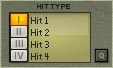
The idea behind the hit types provided by the NN-Nano Sampler is pretty straightforward. Each Nano Sampler can load up to 4 samples that can be adjusted both Globally by the global parameters and locally by the local parameters just below the sample. Note that you can load more than one sample into a single hit using the “Add Layer” button at the top of the Nano Sampler. This will create additional lanes below the selected Hit type, where you can load additional samples. If multiple samples are loaded, you can use the “Alt” function (checkmark below the samples) to alternate between the various layers when the Pad is pressed.
Note: In the video, I jump a little ahead of myself and go over creating Sample Layers in the first Hit Group within the NN-Nano. It’s important to understand that when you layer samples, by default all the samples will play at the same time when the pad is pressed. Not sure I got that across in the video, so I’m explaining it here. This is a common question that comes up: how do you layer pads together. This is one way in which you can layer Samples. To layer actual drums, like the Physical Bass Drum or Synth Snare, you would have to put the two drums inserted into two different drum modules, assign them to two different pads, and then create a “Link Group” between the two pads (assign the link group “D,” for example, to both pads). Then when you hit one pad, the other pad would automatically play at the same time. I hope that clarifies things.
The 4 Drum Pad Hit Types here correlate directly to the 4 Sample slots on the Nano Sampler. Nothing too fancy. In this way, you can select four pads and tie them all to the same Nano Sampler. Then tie the different Hit Types to the different Pads (Hit Type I on Pad 1, Hit Type II on Pad 2, Hit Type III on Pad 3, and Hit Type IV on Pad 4). This way you can trigger different samples from all four pads. The only downside is that the Nano’s global parameters are the same for all four Pads. But this, in essence is how you use the four Hit Types for the Nano Sampler.
Nurse Rex Loop Player
The Nurse Rex has arguably the most interesting selection of Hit Types. While the NN-Nano Sampler looks pretty boring in this regard, the Nurse Rex is completely opposite and has many different possibilities. Here are the Hit Types:
- I: Loop Trig (Plays the entire loop once from start to finish)
- II: Chunk Trig (Divides multiple pads into equal Chunks or sections that can be played back. Note that Chunks can be resized over the samples, but cannot be non-contiguous between each other)
- III: Slice Trig (Allows you to select single or multiple slices to be triggered. Note if multiple slices are selected to be triggered by a single pad, the pad will trigger the various slices as if they were an Alt group; alternating between slices.)
- IV: Stop (Stops loop, Chunk, or Slice playback)
Before jumping into an explanation of these Hit Types, I put together a short video that explains how they are used:
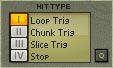
The first Hit Type is the most basic default: Loop Trig. This simply plays the entire loop once over from start to finish. Note that you can resize the loop’s start and end points by dragging the start and end markers just above the rex loop.
The second Hit Type is Chunk Trig, which is only really useful if you have multiple pads assigned to the same rex file. If you have a single pad assigned to use the Chunk Trig Hit Type, then it acts the same as if you were assigning Loop Trig to the Pad. So if multiple pads are assigned to the same Nurse Rex Loop Player, and all those pads are assigned the Chunk Trig Hit Type, the rex loop is subdivided into equal parts or “chunks” of slices. It’s important to note that you can reshape the various chunks to include/exclude slices, but moving one chunk left, will also move the adjoining chunk left. In this case, one chunk gets smaller while the other chunk gets larger. You cannot have non-contiguous chunks (gaps between any of the chunks). One easy way to get around this is to assign each pad to its own drum, then copy / paste the same rex into all the drum slots. Have all the pads set to Hit Type I (Loop Trig), and then you are free to independantly set up any sections of the various rex loops to any of the pads. They are all independant. The other benefit is that you have the ability to set independant levels and Nurse Rex settings. If all your pads are set to use the same Nurse Rex Drum module, then most settings become global parameters affecting all Pads across the board. This may be what you want, but for more control, copy/pasting the same file into multiple drum pads is a better way to go.
The third Hit Type is the Slice Trig, and this is probably the most confusing Hit Type of the four. Put simply, at default, the Pad will Trigger the first slice of the Rex file. This is because the “Trig” checkbox for the first slice is selected (checked). This checkbox tells the pad which slice to trigger. You can turn it off and select a new slice by clicking on the slice, and then placing a checkmark in the Trig checkbox. The new slice is now triggered by the pad. It’s very important to note that you can select multiple slices to be triggered by the pad. Simply select the next slice, place the checkmark in the Trig box, and so forth, for as many slices as you want to be triggered. If two slices are selected, hitting the pad will alternate back and forth between the two slices. If more than two slices are selected to be triggered by the pad, then the slice selection is random between all the slices. But any way you slice it (pardon the pun), only a single slice will be triggered with the pad.
The fourth and final Hit Type is Stop. This may be confusing, but it works well when you have 2 pads assigned to the same Nurse Rex module, and one pad is assigned to Hit Type I (Loop Trig) and the second pad is assigned to Hit Type IV (Stop). In this scenario, pressing on Pad 1 will start the loop playing, and pressing on pad 2 will stop the loop from playing. A simple Start / Stop scenario. Although, I must say, it would be nice to be able to assign both Start/Stop to the same pad as a toggle. Not sure why it wasn’t implemented in this manner, but I’m sure there’s some complex Thor workaround for this too. 😉
Physical Bass Drum, Physical Tom Tom, Synth Bass Drum, Synth Snare, and Synth Tom Tom
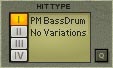
For the Physical Bass Drum, Physical Tom Tom, Synth Bass Drum, Synth Snare, and Synth Tom Tom drum modules, there are no variations on the Hit Types. Selecting any of the four Hit Types with these modules will have no effect on the output you hear from the drum module. Or put another way, you only get one sound out of these drums, no matter what Hit Type you select. There are no Hit Type variations here.
Physical Snare Drum
The Physical Snare Drum has four Hit Types, as follows:
- I: Center (Plays the drum sound as if the drum stick struck the center of the drum)
- II: Position 2 (Best described as closer to center.)
- III: Position 3 (Best described as closer to the edge.)
- IV: Edge (Plays the drum sound as if the drum stick struck the edge of the drum)
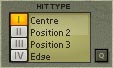
These Hit Types are pretty self-evident, and they depend somewhat on the setup of your drum parameters. However, all these Hit Types revolve around where the drum is struck with the drum stick. In this way, you can easily create variations on drum sound by associating four pads to a single Physical Snare Drum module, and then assign each Hit Type to each pad. Then create an “Alt Pad Group” between all four pads. This way, each subsequent hit of one of the pads will result in a slightly different sound emanating from the drum.
Alternately, you can associate two pads to the same Physical Snare Drum module and have Hit Type I (Center) on pad 1 and Hit Type IV (Edge) on pad 2. Then play a pattern whereby the first 3 drum hits use pad 1 and the fourth drum hit uses pad 2. This can have the effect of creating a jazzy kind of feel with a slight change in sound between the center and edge (or center and position 3 if position IV is too harsh). These are just some of the setups you can try out.
Synth Hi-Hat
The Synth Hi-Hat has a few options when it comes to Hit Types. Here they are:
- I: Closed (Plays a closed Hi-Hat)
- II: Semi-Closed (Plays a semi-closed Hi-Hat)
- III: Semi-Open (Plays a semi-open Hi-Hat)
- IV: Open (Plays an open Hi-Hat)
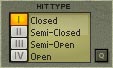
As with the Physical Snare Drum, the Synth Hi-Hat is pretty self-evident when it comes to Hit Types. And you can use the variations in smilar ways to what I’ve outlined above. However, you probably would want to create an alt group between Hit Type I and II (the closed positions), as well as a separate alt group between Hit Type III and IV (the open positions).
One other thing you can do which is unique to the Hi-Hats is mimic the old “Exclusive 8 & 9 Channels” on the Redrum. What this button used to do, for those who may need a refresher, is provide the ability to play channel 8 and channel 9 exclusively on the Redrum. These two channels were usually reserved for an open and closed Hi-Hat. The rationale was that you would never hear the open Hi-Hat at the same time that you would hear the closed Hi-Hat (since usually this was one and the same Hi-Hat in the real world). So this “Exclusive” button allowed you to ensure that when either the open or closed hi hat (on separate channels in Redrum) was played, the other channel was muted.
In Kong, you can create the same setup by assigning 2 pads to the same Synth Hi-Hat module, then assigning Hit Type IV to pad 1 (open) and Hit Type I to pad 2 (closed). Label both pads so you don’t get confused which is which. Now by default, the drums are exclusive if both pads are tied to the same Hi-Hat drum module. However, if you use two different Hi-Hat drum modules assigned to two different pads, you’ll have to make both pads part of a “Mute Pad Group” (either A, B, or C). Now when you play either drum by pressing pad 1 or pad 2, the opposite pad will be muted. Simple as can be. See the video below for an explanation and example (and yes I screwed up a little at first, but the main points are there). As always, thanks for watching!
In the end, by looking at the various Hit Types, it seems pretty evident that the Props went a long way toward trying to make alternate drum sounds and Alt groupings a big part of the new Kong Drum Designer. So use them when you can in new and creative ways, because the possibilities are truly endless. Now go forth and make beats! And drop me a comment if you want to add to this post or let me know what you think about the various Kong drum pad Hit Types. Your comments are always welcome.

First of all – great tutorials here at Reason 101. I’ve enjoyed your Kong walk-throughs very much.
I saw this question in the Nurse Rex paragraph:
“Although, I must say, it would be nice to be able to assign both Start/Stop to the same pad as a toggle. Not sure why it wasn’t implemented in this manner…”
I think I can answer this. Our thoughts was that having a toggle behaviour on the pads would prevent retriggering the same loop repeatedly. Also in Chunk Trig mode trying to keep track which pad you have triggered in order to turn it off would be more demanding on the user. One dedicated Stop Pad is quite handy.
One design goal that we try to reach is that features should work for a “6-year old on crack in a bumpy airplane”. OK, fair enough it’s not like we succeed with this all the time, but that was some of the thoughts that were discussed during development.
Thanks Rob – great work!
/Mats
Mats,
I think this is the first post on my blog from a Propellerhead. Congratulations! You win my heartfelt appreciation. 😉
I can see what you are saying here about being unable to repeatedly trigger the same loop. And it’s not a very important point on my part. I was mostly thinking out loud. However, the way it is implemented, I really love the fact that you have this “Stop” hit type, as it is incredibly handy, as you said. If I did crack in an airplane (I prefer instead to do my crack in the local bar), I’m sure I could very easily work Kong the way it is currently laid out.
Quite honestly, it took me 1 day to figure out about 90% of how things work in Kong, which is a testament to your development team when it comes to ease-of-use. Please convey my appreciation to the whole department on that one. And as I have worked with many other software companies in the past from a Q/A and design standpoint, it’s very refreshing to see a smart implementation such as this.
Is that Senior Product Designer job still available? Where do I send the resume?
All my best Mats! Thank you so much for your comment and insight.
Rob
Hi, thanks for making these tutorials, I have a question.
I want to use the Kong pad in junction with the korg pad kontrol midi controller. I want to have a song I made, chopped up into individual parts, and then triggered with each pad. I’ve done this by taking second or so long loops from the track, saving them as audio files and assigning them to specific pads.
The only thing is that I want to be able to make it so that when I press one pad, I can quickly press that pad again, or press another pad and instead of overlaying the sound, it will cut the currently playing sound.
So as to be able to press the button over and over and restart the beat, rather than have a bunch of beats playing in unison, overlaying each other.
Would I first create a loop in rex? Thanks.
ate,
if you assign all the pads to the same “Mute” group, this will do exactly what you want. For example, if you have Pad 1 and Pad 2 assigned to the same mute group, when you press pad 1, pad 2 is automatically muted or cut out. If you press Pad 2, pad 1 will be automatically muted or cut out. So that should do it for you. And that will work no matter what kind of drum source you use – nn-nano or nurse rex or any other drum type.
Good luck!
Rob
Holy crap! I love you! And you want to know something funny? A friend was over with his friend, an acquaintance of mine. They both work on cars, technical minds. After looking at the situation, because he noticed the pad kontrol and so I showed him the song, he came up with the same answer. LOL! A mute pad.
But I understand what you mean by configuring them to mute themselves, that exactly how I would think it would be done, had I thought far enough originally, I just didn’t know the mute settings were assigned so easily. Kong is pretty nice. Thanks so much! It works, beautifully.
Actually, I have one last question. Would there be a way to get each pad to mute itself? So I could say, press one repeatedly to create a hit effect that will repeat until I go into the next part of the song?
@ate,
Take a look at my “Dr.OctoKong Looper” tutorial under the 101 Creative Reason Projects category (see right sidebar). Download the patch there. You’ll see a way to set things up so that you can turn on/off a Rex loop using a single pad. It’s the same idea that you can use for any device really. Or you can set the Gate CV out from the Kong pad sent into any Mixer Channel’s Level CV input (turn the trim knob on the back of the mixer to 127 – fully right). Then on the mixer, turn that channel’s fader all the way down to zero. Anything you send into channel 1 (thor audio for example) will now be triggered by the pad. The pad determines the level of the device. Of course you need to have the device playing something to begin with. But that’s the general idea. Good luck!
Thank you so much.. I’ve been looking for a kong drum machine walk through for some time now. Everywhere I’ve looked it was just really confusing except for the tutorial you have layed out.
I wish the nn-nano loaded up more samples (like the nnxt) what would love doing is recording live drummers… cutting up the drums and loading them into the nnxt and using the alt feature.
There there a way I could manipulate the pads in kong to where I have 4 ..lets say hi hats on each pad to kind of get the same work flow I have with the nnxt?
You know I just went through the tutorial again and figured it out… I can just add more layers!
@piano chord,
Yes you can indeed add more layers. Thanks for your comment and I’m glad you figured it out. That’s the best part of sharing these ideas. We all learn a little along the way. 😉
All my best,
Rob
Cheers Rob, as usual you are a reliable source to turn to 🙂
@Pippy900, Thanks for saying so.
ok well im stumped on something, what i would like to be able to do is get the pad to cancel out the previous played, im terrible at playing drums on my mpd but i would like to lay samples over my drums. all i want is for the previous pad too cut out when i play the next. any help would be awesome.
@Steen,
The answer lies in “Mute Groups.” In Kong, on the right side of the main panel, under the “Pad Groups” in the bottom right corner of that section click on the little square “Q” button. This opens up the Pad Groups. Now select the two pads that you want to “mute” each other if pressed. Then assign the same Mute Group to both pads (either A, B, or C). With both pads assigned to the same “mute group” they will cancel each other out when pressed (i.e.: Play the first pad, and you hear the sound until you press the second pad, which will mute the first; and vice versa). “Link” group does the opposite. It plays both sounds when a single pad is pressed. “Alt” group alternates between both pads if one pad is pressed. Note: 3 or more pads with the same “Alt” group will randomly alternate between them all. If only 2 pads are assigned the same “Alt” group, then it will not be random. It will go back and forth between the two pads like a ping pong ball.
Hope that helps.
Rob
peachy well im stumped on something, what i could would give anything to do is get the cushion to countervail the past played, im loathsome at playing drums on my mpd but i could would give just about anything to lay examples over my drums. all i need is for the past cushion too cut out when i play the following. any assistance could be marvelous.
@Buy Essays,
Well there’s no need to be stumped. The answer lies in “Pad Groups” in Kong (to the top right on Kong’s front panel). Notice that Group A / B / C are listed as “Mute Groups” – what this means is that you can assign 2 pads (aum… err… what you are calling Cushions I think) to a “Mute Group” (A for example), and then pressing pad 1 will mute pad 2, and pressing pad 2 will mute pad 1. Bear in mind you can have more than 2 pads assigned to the same “Mute Group” or you can assign up to 3 different “Mute Groups” to different sets of pads. This is how to “countervail” the pad sounds.
I think you can now guess what the “Link Group” and “Alt Group” do right? If you have 2 pads that are “Linked,” you play pad 1 and both pad 1 and pad 2 will play at the same time. Alt is only slightly more complicated. If 2 pads are in the same “Alt Group,” then pressing pad 1 over and over will alternate between playing pad 1 and pad 2. If you have 3 or more pads in the same “Alt Group,” then the pads will alternate randomly. So it’s kind of a two-for-one functionality. Play 2 different pads alternating, or play 3 or more randomly.
Does that answer your question?
Kong is the first synth Propellerheads ever made that is totally non-intuitive and confused.
Especially “hit type” which makes absloutely no sense at all.
There’s no need for hit types, because if more than one pad use the same sampler, they
also use the same hit type. So why have them?
Kinda disgusted with Kong for that reason, and I still use the NN-XT for drums.
@Mike,
Sorry you feel disgusted by it. The NN-Nano hit types may not tickle your fancy, but the hit types are essential for some of the other drum modules (especially the Nurse Rex). As with all things Reason, there’s a lot of ways you can set things up. So yes, you could have 4 different NN-Nano samplers set up on four different pads, or you can use the same NN-Nano sampler and use the four different hit types on the four pads. You have options. And pesonally, I’d rather have more options than less options. I don’t think Kong is any more or less confusing than the NN-XT to be honest. I found both Kong and the NN-XT confusing when I didn’t know anything about them and was starting out. But like anything else, the more I experimented and learned how to work the devices, the less confusing they became, and the more powerful they became too. Thanks for your comments! Rob
i use the kong drum designer a lot but i have a dilemma. i have a problem where the individual drum levels change while playing the track and tapping the buttons.i usually load rex loops and trigger loops to the pads-i will be hitting the pads while playing a beat and then out of no where the level will go back to being silenced- this usally will only happen to one pad- not all of them- but this sucks when playing out! it looks so stupid to hit a pad and have no sound- especially while playing a live show- how embarrassing- is this a automation problem? i cant tell if it is because it seems to happen randomly- if anyone knows how to fix this annoying problem i will give you all my money.
@Jeff,
It’s hard for me to diagnose it without seeing your setup. But one thing to note is that the pads are velocity sensitive, so this might be the problem. MIGHT be. Otherwise, send me a Private message to show me your setup and I can take a look to see if I can figure it out. My email is at the top of the page (Contact link).
Cheers!
Rob
Hi, I have a problem with the chunk trig mode. When I create beats first I cut a sample in recycle in 16 parts but when I wanna load this file in nurse rex loop player in Kong most of the times only assigns 12,13, or 14 pads, in some pads there are 2 slices into the same pad and I cant re-assign that sounds each of one to individual pads. I dont know if nurse rex works in this way always or there is a solution to assign all the sounds to the 16 pads avoiding the “dobule slice assignement” in the pads, saludos desde México.
@Daniel,
If you are slicing your loops into 16 slices in Recycle, then you want to assign “Slice Trig” mode, not the “Chunk Trig” mode. This way, each of the 16 slices will be applied to your pads. Chunk trig is good if you have several more slices in your loop and want to assign “groups” of slices to each pad. You can also use the handles on the top of the slices in the Nurse Rex visual to indicate where the chunks start and stop. The only limitation is that you can’t assign non-contiguous zones (for example, slice 1-4 and 9-10, without assigning slice 5-8). However, there are ways around that as well using multiple copies of the Rex loop or multiple Kong devices. But I think the slice mode would work best for you in your situation. Hope that helps.
how can I get the sample to cutoff, once i release the pad in kong ?
Thanks
I’m assuming you’re using the NN-Nano device for your samples. Here are two options:
1. Set the cutoff in the NN-Nano, not based on lifting off the pad
2. Set up another pad to mute the first pad. Pad 1 contains your sample. Pad 2 is empty. Under the “Pad Groups” section, assign both Pad 1 & 2 to a “MUTE” group. Now, when one pad is pressed it mutes the other. In effect, when you press Pad 1 you’ll hear your sample. Press Pad 2 and it mutes Pad 1 (cuts off the sample when pressed).
Good luck!
Hi Rob,
I’ve got this question on the User Forum, but no one has given me a good answer.
If you’ve got one drum going to more than one pad, (for example on the default patch Kong Kit, pads 3,4, and 8 are all different hit types of one drum),
How do you send each pad to a mix channel for mixing? You can’t send the one drum to an output pair and pan hard left, then send to separate mix channels. It doesn’t work. Thanks.
D.
Easy,
1. Keep all 3 pads assigned to their respective drum modules (pad 3 = drum 3, pad 4 = drum 4, and pad 8 = drum 8).
2. Create the drum to be the way you want it to sound on drum 3. For instance, you have a Physical Bass Drum created in drum module 3. Edit the sound to have it the way you want it.
3. Right-click on the drum and select “Copy Drum Patch” and then Paste the identical drum patch onto drum module 4 and again on drum module 8.
4. Change the drum hit types to be the types you want for each of the 3 pads. For instance, you might want pad 3 to be Center, then pad 4 to be position 2, then pad 8 to be position 3
5. Send each of the drum modules to their own outputs (as you normally would).
Kong is essentially playing 3 different drum modules, but all the modules are the same. Only the hit type is different. But Kong sees this as 3 different drums that are output differently to the separate outputs. Hope that makes sense.